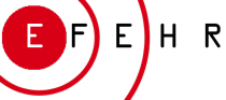Software
How to use GEM’s Vulnerability Modellers’ Toolkit (VMTK)
Follow the joint EFEHR/GEM webinar below where we explain how you can use the Graphical User Interface (GUI) of the VMTK to develop fragility and vulnerability models from your own capacity curves, or, for more advanced users, how you can access the source code to make changes to the default assumptions. All the material is available from the GEM website.
Timestamps:
00:03:00 Introduction to GEM’s VMTK for basic users
00:45:17 Example application of the VMTK
01:18:00 Tour of the VMTK GitHub repository for advanced users
Web services
How to use the geospatial web services to load data into QGIS
The video below shows how to use the OGC Web Map Services (WMS) to load data (in this case exposure data) listed into QGIS, based on the following instructions:
1) Copy the OGC WMS URL from the table above
2) Open your QGIS Desktop
3) Layer → Add Layer → Add WMS/WMTS Layer… Click ‘New’
or Right click ‘WMS/WMTS’ and select ‘New connection’ on the ‘Browser’ sidebar
4) Edit the ‘Name’ field (free text) and paste the copied URL into the URL field, click OK
5) The service is added and then the list of layers published by the server as WMS will be viewed by expanding the title of the service
6) Right click and ‘Add layer to project’ or double click on each layer you want to add to your project